After some time, finally come out edition of the Open SUSE 11.1, how to install is not too difficult. On Open SUSE 11.1 has made some changes, eg desktop effects that are not good with Windows.
Step by step installation of Open SUSE 11.1
- Make sure the BIOS settings for booting is the first CD / DVD-Drive.
- Enter Open SUSE 11.1 installation DVD on the disk drive
- Restart your PC!
- The first time will display as shown below
- Make settings for the first time. Press F3 to specify a video display (desktop). Navigate to the installation, press enter.
- Right after you press enter, will appear as the following loading
- Set the language selection and keyboard layout on the Welcome session as following picture. Press next.
- Next is the System Analysis, wait some time.
- Installation on Mode, select New installation, Update, or Repair. Press next.
- Define the Region and Time Zone Time Zone in the session. Press next
- Specify the Selection Desktop (GNOME, KDE 4.1, or other options / other). Press next
- On the division of the partition. Select "Create Partition Setup ..." to New installation. Or select "Edit Partition Setup ..." if you want to do editing. Press next.
- Select "Custom Partition", if you want to determine the capacity of its own partition. Press Accept.
- You can do editing on each partition that has been provided. Press Accept.
- Then press next.
- Users on the setting, the content of some option that is provided. Press next.
- When you create a password that is too short / easy. Task will appear below. Press "Yes" continue to proceed, or "No" to reset the password setting.
- When you choose "Yes" will appear again the following task. Press "Yes".
- Next, show installation Settings. Wait some time, until the next option was changed to install. Press Install.
- Will perform a task, and press Install
- And than come in session long enough. Wait until finished installation perform.
- And will continue with Basic Finishing Installation
- Wait again!!
- Some time later, it will continue with the session Automatic Configuration.
- Wait until the PC is restarted automatically.
- This is the first desktop Linux appearance Open SUSE 11.1 installation on the GUI
- Congratulations, an Operating System already installed on your PC.


 Lukman Khakim
Lukman Khakim





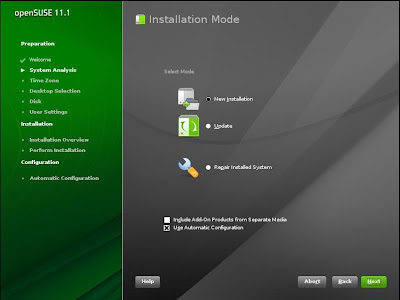
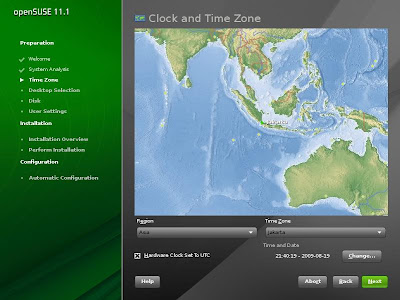









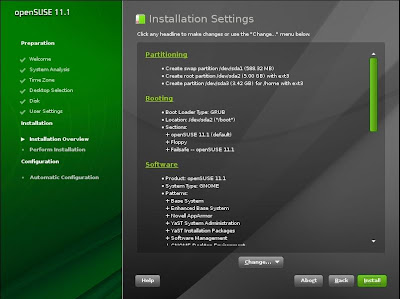







 Posted in:
Posted in: 
0 komentar:
Post a Comment
Berikan Kritik dan Saran Anda !!!